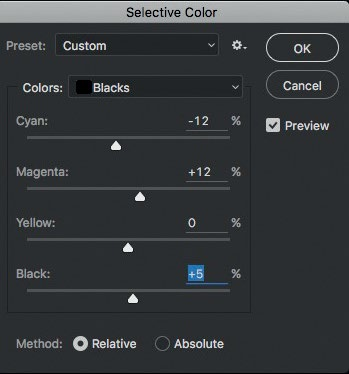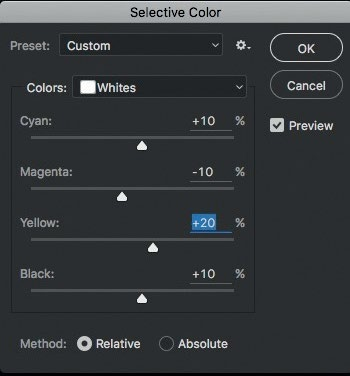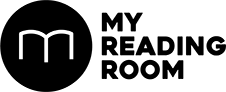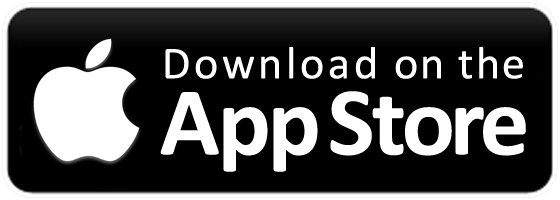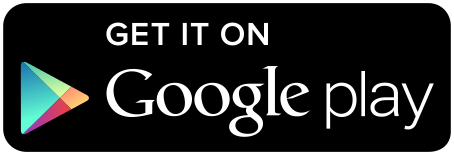Eric Chen (@ericchenrr) is a commercial and advertising photographer who has loved cars from a young age.
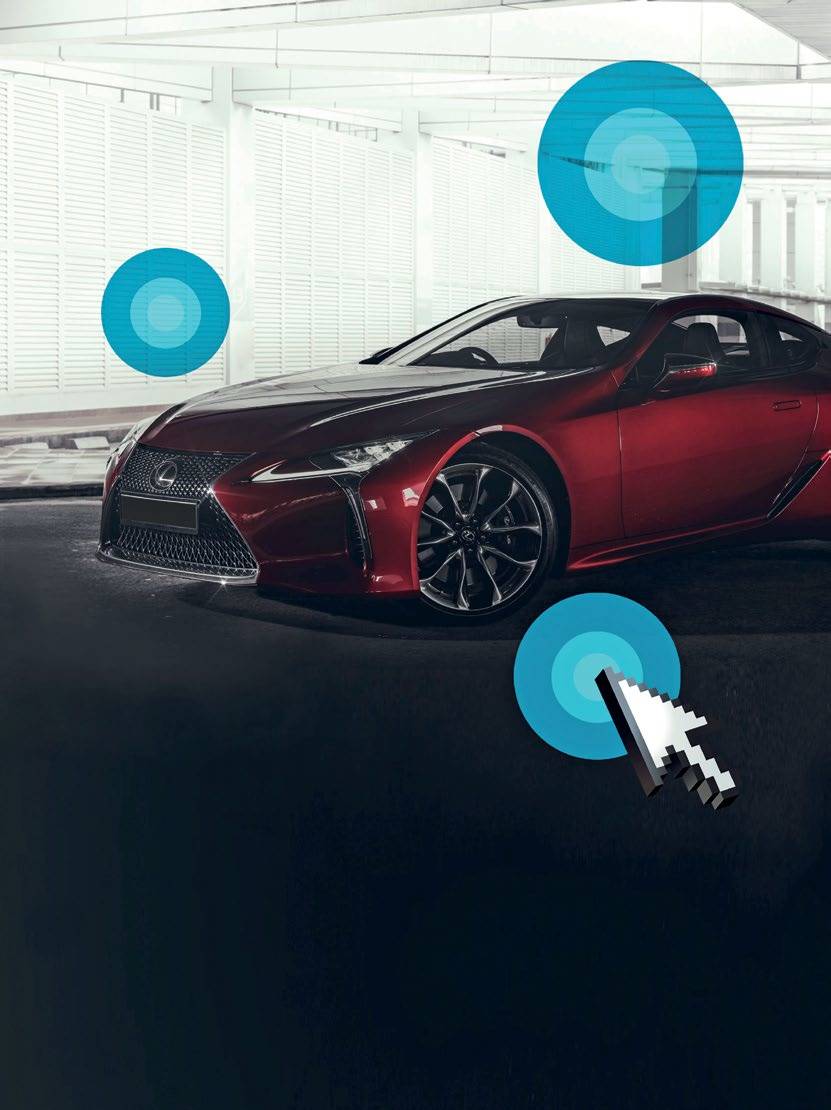
Eric Chen (@ericchenrr) is a commercial and advertising photographer who has loved cars from a young age. He considers commercial automotive photographs to be one of the more technically challenging types of image to edit, as there are an immense number of details to look out for. Here are three simple tips to make your car photos stand out.
Tips and images by Eric Chen (@ericchenrr), Edited by Marcus Wong
PLAY WITH COLOR
The color tool HSL (Hue, Saturation, Lightness) in Adobe Photoshop or Lightroom can dramatically change the look of your image in many ways. This is found under the Adjustments tabs in Lightroom or under Filters > Camera Raw Filter > HSL / Grayscale if you are using Photoshop. Start by just simply playing around with the colors and see which variation you prefer. For example, changing the color of the grass or trees from green to yellow will make your image look like it was taken on another continent with different seasons.

PICTURE(CAMERA) 123RF
REMOVE UNWANTED DISTRACTIONS
Removing things that are distracting is another easy way to make the image look more polished. However, it can become a tedious process if there are a lot of unwanted distractions. Use either the Content-Aware Move Tool or the Clone Stamp tool in Photoshop to take away unwanted items in the image, and you’ll bring greater focus onto the car. Eric says these are some of the most useful tools in automotive photography, so learn them well.
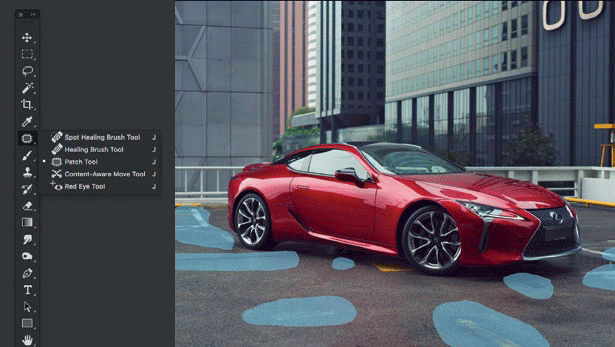
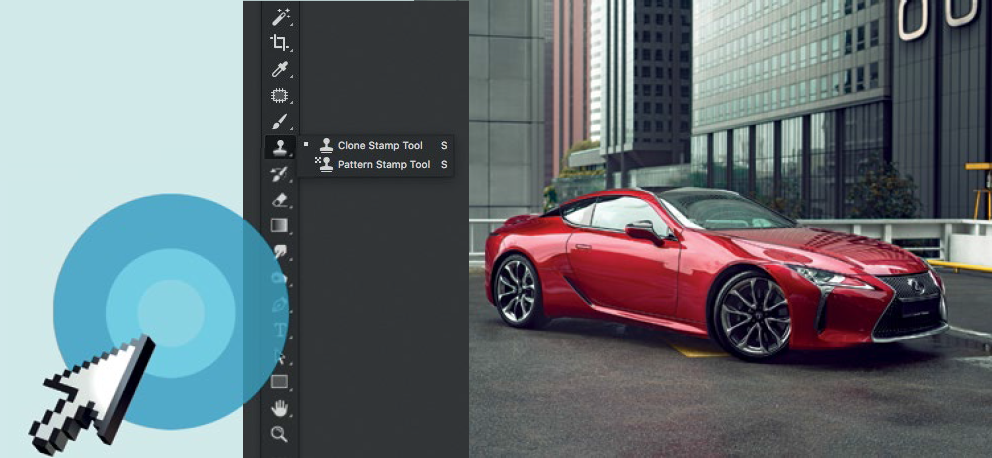
SET THE MOOD
We all love movies. In movies, even an ordinary scene has what we call a “Cinematic” look. Here’s how you get that. Set the mood of the image by adding tones to your shadow or highlights. This can be done with the selective color tool in Photoshop – a simple tool that opens up many possibilities. It allows you to individually change the tones of a specified color or to selectively add color to your highlights or shadows. You’ll find it under Image > Adjustments > Selective color. Simply play around with the sliders of the desired color, shadow or highlights to create a more cinematic looking image.