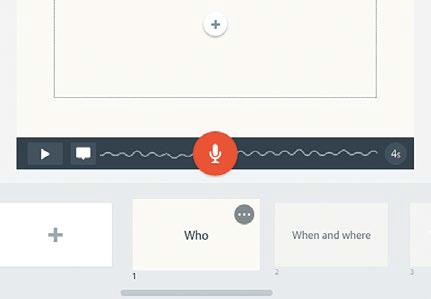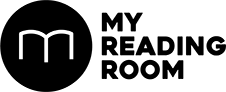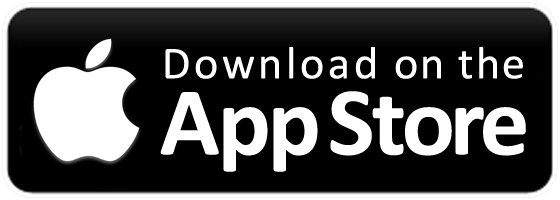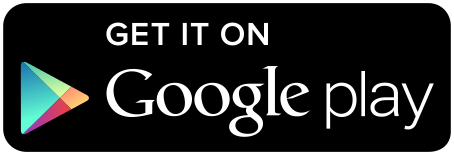Adobe Spark is a family of 3 free applications – Post, Page and Video - that easily create and share impactful visual stories. By Paul Burnett, Principal APAC Evangelist, Adobe Systems Edited by Marcus Wong.
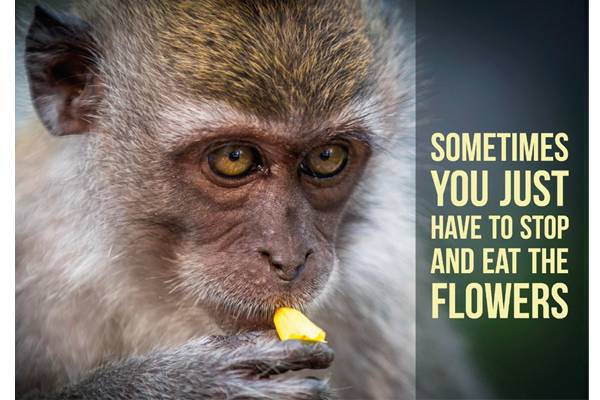
Adobe Spark is a family of 3 free applications – Post, Page and Video - that easily create and share impactful visual stories. By Paul Burnett, Principal APAC Evangelist, Adobe Systems Edited by Marcus Wong.
Post, Page and Video are simple and intuitive applications to use, driven by professional templates, layouts and themes. Once you are done, you can easily publish them to social media, websites and blogs. Let’s have a quick look at each one.
I could use the Apps on my phone or tablet, but this time I am just going to use the browser on my laptop to work on a series of photos of some monkeys at MacRitchie Reservoir that I took last year.
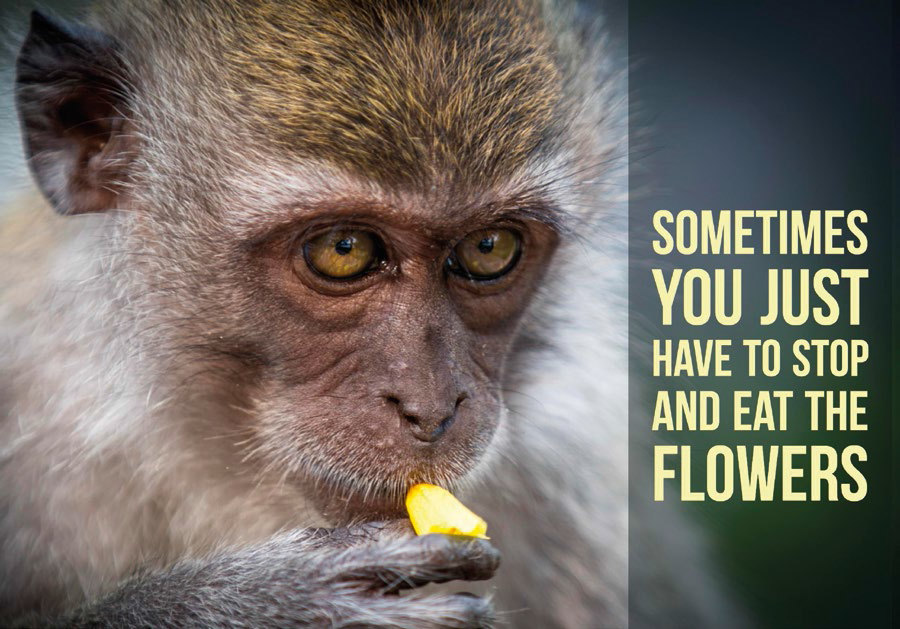
FOR STUNNING POSTS AND GRAPHICS
Adobe Spark Post is for creating stunning social posts and graphics, you can use it for memes, inspirational quotes, announcements, invitations and more.
Start by deciding what you want to say and the format you want the post to be for e.g. Facebook, Instagram etc. You can change both of these later if required. Click “Continue” and then choose a theme to start with. You can replace the default image with your own, position it, choose a palette, edit, resize and reformat the text.
Although driven by templates and themes, you can customize your post as much as you like. Once you are done, simply download the finished image or create a link and share it on social media.

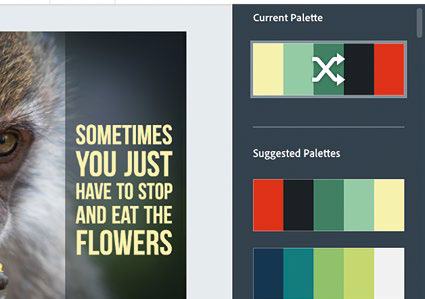
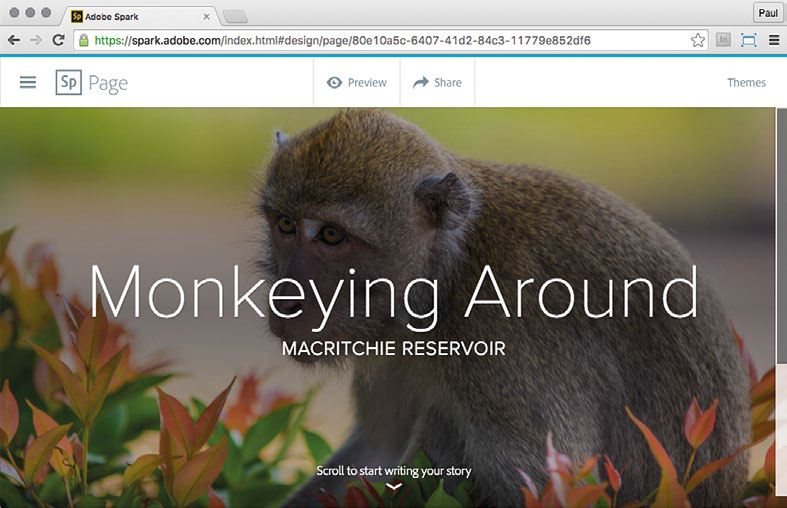
TO SHARE YOUR STORIES ONLINE
Adobe Spark Page enables you to create beautiful web stories. Page is a great way to tell a story using images, text and even video. It creates a beautiful scrollable web page with some awesome effects. The web page is also resizable so it works on desktop, tablets and phones.
Again, it is very simple to build. Spark Page gives you hints at every step, so you know what to do next.
First add a title and subtitle. Page then asks you for a photo.
You can add photos from your laptop, phone, Creative Cloud, Lightroom, Dropbox or even Google Photos. (I used one from Lightroom.)
Page then asks you to scroll down to start writing your story. Once you have done that, you can choose what to add next –more photos, text, a button, video, photo grids or a slideshow.
Just keep scrolling down to add more content until you are done. You can format the text, choose how the images are displayed and add captions. You can also choose between a range of themes which change the look and feel of the page to suit your content.
Once you are done, just click “Share”, and you get to create a link to your Page which you can use in social media or even as a linked page on your website.
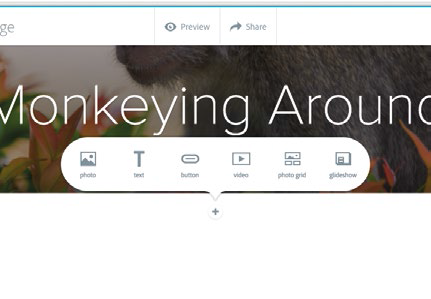


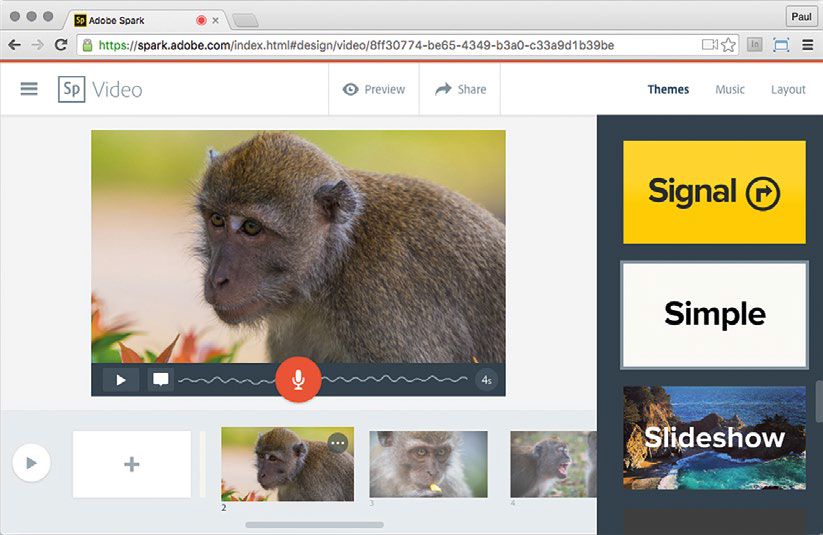
COMPELLING VIDEOS MADE EASY
Finally, Adobe Spark Video allows you to create compelling animated videos. It’s all done with just your voice and some pictures or graphics. It’s a great way to tell your story sentence by sentence.
To start, write a title, and then choose what type of story you’re going to tell. Then, start on the first screen by clicking and holding down the microphone icon to record the first sentence of your story. Once you have recorded it, you can listen to it. If you don’t like it, simply record it again.
You can then add an image, or search for an appropriate icon from hundreds of royaltyfree icons online. Then onto the next screen. You can choose just to have one image on each screen, an image and text, or a range of other options. You can also select from some of the built-in background music or add your own. The background music will automatically drop in volume when you talk.
You can also choose from a variety of themes to match your video and also preview your video at any time. This is when the magic happens. Spark Video brings your story to life, animating the images and text, playing the music and voice, and stepping through the screens in a very professional and slick video.
Again, you can share it by creating a link and using it in social media or on your webpage.
Each of these applications is available in a web browser or as mobile applications, and they are all free. All you need is a free Adobe ID, so head over to spark.adobe.com and start making your own content today!