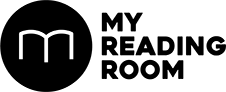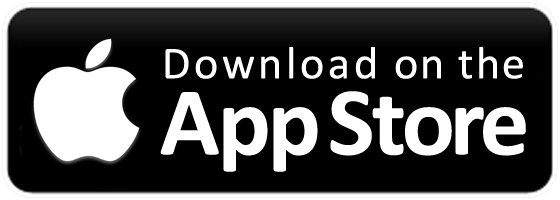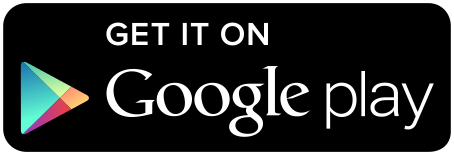We all love GIPHY, but sometimes, no matter what search term you use, it doesn’t have the exact emotion you need. Luckily, we’re Tip: here to help you create your own GIFs to use on socials like LINE.

We all love GIPHY, but sometimes, no matter what search term you use, it doesn’t have the exact emotion you need. Luckily, we’re Tip: here to help you create your own GIFs to use on socials like LINE.

The tools
First things first, assemble your digital army – aka some software applications:



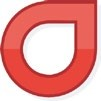
Now the fun starts…
1 TRIM MARGINS
Adobe Photoshop

Did we lose you at APNG? The good news is, it’s even easier to make GIFs if you’re a LINE user – just make sure you have the latest version of LINE, then…
1 Open the in-app camera and ensure the GIF button is selected.
2 Tap and hold the button below to take a photo.
3 Once done, you have the option to adjust the speed or have it play in reverse, slow motion, a square format, and so on.
Images 123RF.com, LINE Text Claire Starkey.