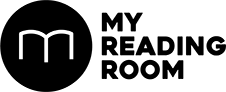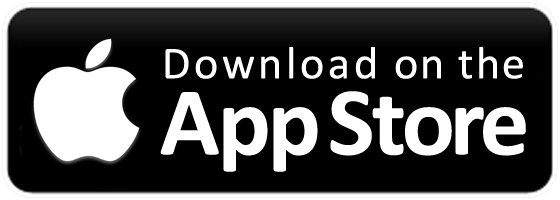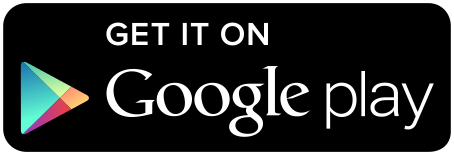A privacy-minded browser for a privacy-minded you.
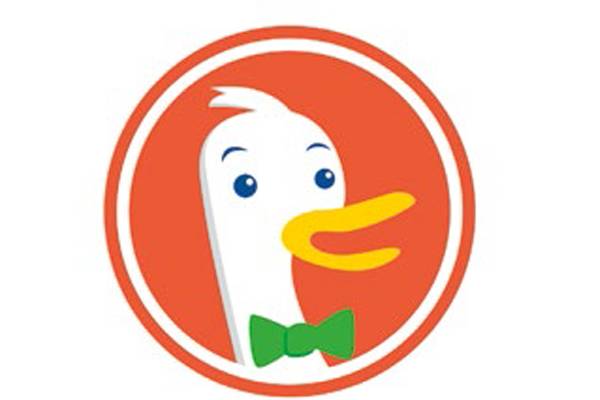
A privacy-minded browser for a privacy-minded you.
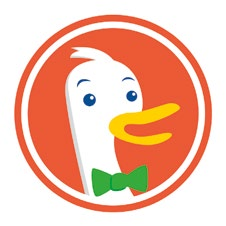
Do you know that you can change Safari’s default search engine on your Mac and iOS device? In addition to Google, Safari can also use Yahoo, Bing, Baidu, and DuckDuckGo. Personally, I use DuckDuckGo because it values privacy and doesn’t track its users. And it generates good search results from a combination of major crowdsourced sites (e.g., Wikipedia) and its search engine partners. Here are some couple of tips on using DuckDuckGo.
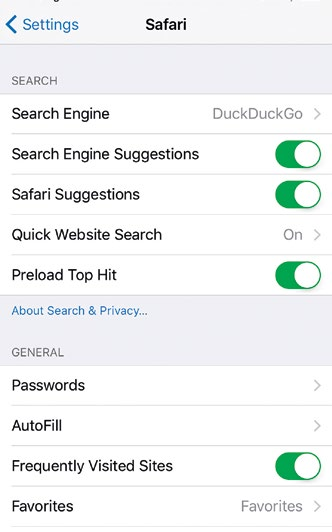
TURN ON DUCKDUCKGO
Enabling DuckDuckGo is simple. On iOS 8 and above, go to Settings > Safari, and choose DuckDuckGo in the Search Engine dropdown menu. From then on, DuckDuckGo will be used for all queries within the mobile Safari browser. On Mac OS X 10.10 Yosemite and up, the same setting can be found in desktop Safari, under Preferences > Search.
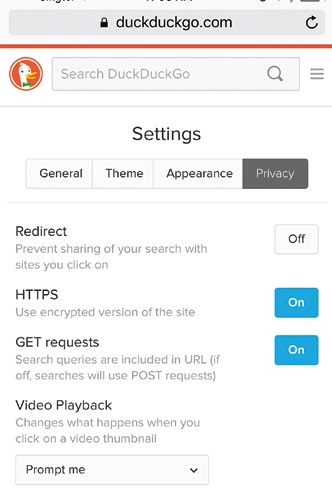
TURN OFF REDIRECT
The DuckDuckGo settings page (https://duckduckgo.com/settings) is where you go to customize things like appearance and privacy settings. In the past, I’d recommend turning on the Redirect setting under the Privacy tab, so that every click goes through a redirect to prevent search leakage. But now that Safari supports the new meta referrer tag, which is a more elegant way to prevent privacy leakage that occur through referrer headers, it’s okay to leave Redirect turned off. Not to mention you get a tiny speed boost as a result. If anything, make sure you leave HTTPS turned on.

HOW TO DO A QUICK GOOGLE SEARCH
There will be times when you aren’t completely satisfied with DuckDuckGo’s search results. To get search results from Google quickly, simple prefix “!g” to your search query. For Google Images, use the prefix “!i” (without the quotes).
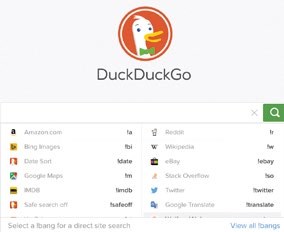
USE !BANG TO SEARCH OTHER SITES
The above are just two examples of ‘bangs’ in DuckDuckGo. There are tons of other bang operators you can use to punt your search to other sites. For example, if you want to search Amazon for some solid-state drives, just type “!a ssd”. Other bang operators I use frequency include “!w” (for Wikipedia) and “!yt” (for YouTube). You can see the list of 7,627 bangs at https://duckduckgo.com/bang.