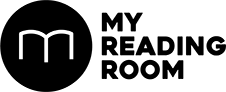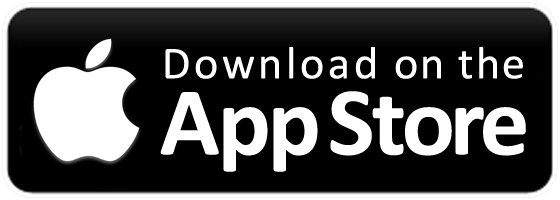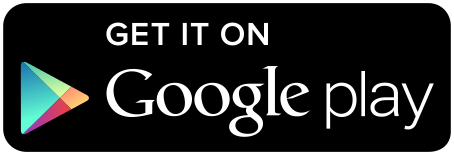Fuse CC is a new application in the ever evolving Creative Cloud suite of creative software from Adobe, and it allows you to easily build realistic 3D characters with little or no 3D experience. These characters can then be used in Adobe Photoshop CC, where you can give them poses for designs and mockups or even animate them for output to video.In this first of a series of tutorials, we’ve got Adobe’s Paul Burnett taking us through the basics of using Fuse CC.

Fuse CC is a new application in the ever evolving Creative Cloud suite of creative software from Adobe, and it allows you to easily build realistic 3D characters with little or no 3D experience. These characters can then be used in Adobe Photoshop CC, where you can give them poses for designs and mockups or even animate them for output to video.In this first of a series of tutorials, we’ve got Adobe’s Paul Burnett taking us through the basics of using Fuse CC.

MORE INSIDE>
•GETTING READY FOR 10GBPS FIBER
• USING DUCKDUCKGO ON IOS/OS X
• RETURN OF FOOBAR2000

3d Charactercreation Withpaul Burnetthwm
Fuse CC has 4 stages – Assembly, Customize, Clothing and Texture. Although you need to assemble a character first, you can do the others in any order, and in fact you can go back later and change the elements in Assembly too.
ASSEMBLING YOUR CHARACTER
The first step is to simply choose a head, torso, legs and arms from the available selection. They don’t need to be exactly what you are after because each one is customizable and if you want you can come back and change it later. Now that I have a body to work with, I’m going to jump ahead and put clothing on him before I customize him.
CLOTHING YOUR CHARACTER
To dress your character you can choose from a selection of Tops, Bottoms, Shoes, Hair, Hats, Eyewear, Beards, Gloves, Masks and Moustaches. For my character, I have chosen a simple shirt, jeans, canvas shoes and glasses. Remember, you can customize these as well!

ADDING TEXTURE TO YOUR CHARACTER
I am going to jump ahead again and change some of the textures on the clothing and body before I customize. So jumping to the Texture tab, I can select the shirt and change the colors and texture.
I want him to be wearing a dark grey shirt with blue denim jeans, black canvas shoes and black frame reading glasses. So all I need to do is click on each piece of clothing to select it and make the changes. This is where you start to realize that the character is infi nitely customizable.
First the shirt. Once I have chosen a color, I can add it to my favorites to easily use it again for all the parts of the shirt. With the jeans, I can simply choose from a preset fabric – Regular Denim, then change the fabric color on the shoes to black, and also the frames of the glasses. Because I want the glasses to be reading glasses, I have turned the opacity of the lenses to 0. Finally I’m adding a beard and moustache for that 3-day growth look.

CUSTOMIZING YOUR CHARACTER
This is where the fun starts and you can spend as much time as you want customizing every feature of your character. Jump to the Customize tab and you can edit every imaginable feature of the arms, face, head, legs, teeth and torso. As an example, there are 17 elements of the teeth that can be individually customized. I am just going to keep it fairly simple here, so all I am going to do is give him a slight smile.

USING IT IN PHOTOSHOP CC
Now I have my 3D Character, I’m going to use it in a design. Again, this part is very simple. All I do is click Save to Creative Cloud Libraries, name it, select the Library I want to save it in, and I’m done! Fuse uploads the character to my Creative Cloud Library and I can access the 3D model in Photoshop CC.
Once the file is saved to my Creative Cloud Libraries, I can open Photoshop CC, create a new document and simply drag the character onto it from the Library.
This is a true 3D character so I can rotate, pan, scale etc. and even give it a pose or animation. I am going to jump to the 3D window layout which gives me access to the 3D tools. If I select the character in the 3D layers, I can then choose between hundreds of poses and animations. I can step through the frames of the animation to choose a pose I like or I can output the entire animation as a video. The 3D layer in Photoshop CC is like any other layer so I can build the 3D character into any design I like with 2D and 3D elements together.
Join us next month, where Paul takes you through the basics of Photoshop Fix.