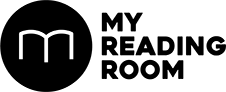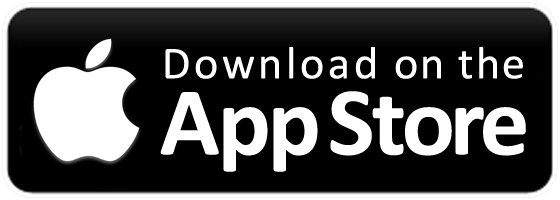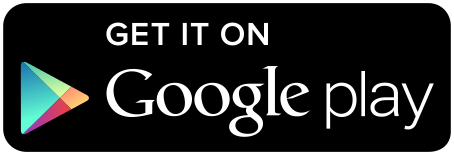With these five hidden features in your Android 7.0 device.
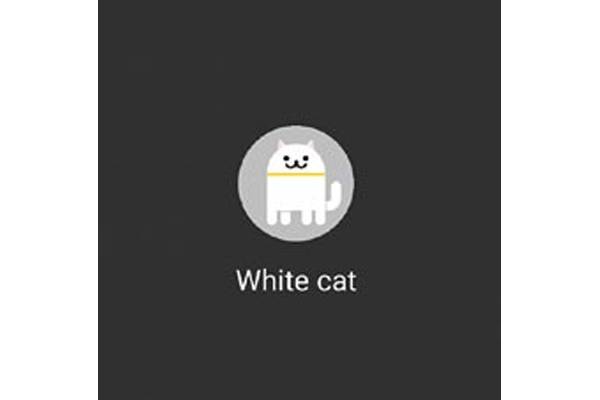
With these five hidden features in your Android 7.0 device.
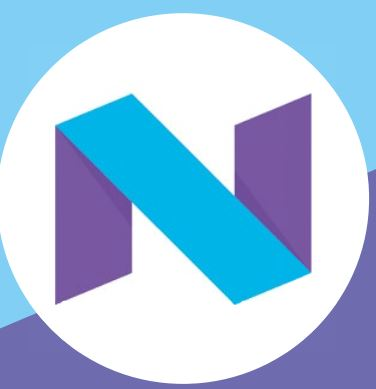
Android 7.0 Nougat has been available for Nexus/Pixel users for a while, but we’re now finally starting to see it roll out on non-Google phones too, the first being LG’s V20.
While you probably already know about Nougat’s best features, like split-screen apps and direct reply messaging, there’s a number of other hidden or less well documented features that you may not know about.
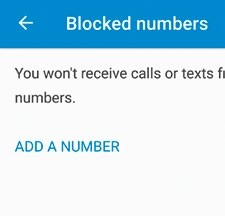
BLOCK PHONE NUMBERS FROM CALLING YOU
Spam and hoax phone calls from Nigeria and China at 2AM have unfortunately become a reality in recent years. But with Nougat, once you’ve received a call, you can permanently block that number from ever calling or messaging you again. Go to the Dialer app, tap the menu button, then navigate to Settings > Call Blocking. From here, you can manually enter in any number you wish to block. While you’re in the Dialer settings menu, activate the “Caller ID & spam” feature as well. Turn it on and Google will alert you if the number that’s calling you has a questionable history.
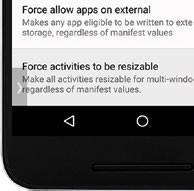
MAKE ANY APP COMPATIBLE WITH MULTI-WINDOW
The new multi-window feature is great for multitasking, but not all apps are instantly split-screen compatible. Fortunately, there’s a developer option that allows these apps to be resized regardless of whether or not they’ve been optimized. To access this feature, you’ll first have to enable Developer options. Go the Settings panel, and under About > Software information, tap on the Build Number seven times. If you do it right, you’ll get an alert saying that Developer options have been enabled. Next, head back to the main Settings panel, tap on Developer options at the bottom of the screen, and then tap on “Force activities to be resizable” to make all apps compatible with Multi-window.
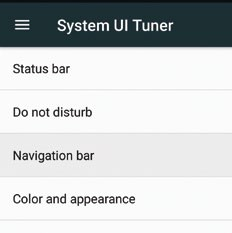
ENABLE THE SYSTEM UI TUNER
The hidden System UI Tuner gives you more granular control over design elements and gestures across Nougat. To activate it, tap and hold the Settings icon in the Quick Settings menu and then wait for it to spin. An alert will inform you that it’s been activated. The System UI Tuner has actually been available since Marshmallow, but Nougat has added a few new tools. For example, the new Power Notifications option give you even more control over an individual app’s notifications.
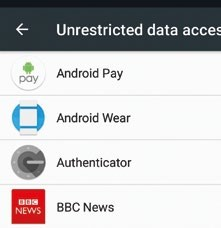
SAVE YOUR DATA AND BATTERY WITH DATA SAVER
Data Saver is a new feature in Nougat that lets you block apps from accessing your data connection while your phone’s display is turned off. It’s off by default, so enable it by going to Settings > Data Usage > Data Saver and turn it on. Data Saver isn’t just useful for managing your monthly data quota, it can also significantly increase your battery life by blocking power hungry apps like Facebook from constantly trying to background update. Do note that with Data Saver turned on, and Facebook blocked, you’ll only receive notifications when you wake up your phone.
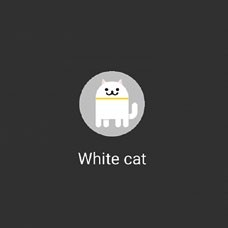
PLAY THE HIDDEN ANDROID NEKO GAME
Nougat has a weird hidden cat collecting game found deep within the Settings menu. Access it by going to Settings > About Phone, then repeatedly tapping Android 7.0 until a big ‘N’ logo appears on screen. Long tap the logo until you see a little cat emoji at the bottom of the screen. Next, swipe down on the screen to bring up the notification window. Tap ‘Edit’ and long press the cat emoji and drag it to your current tiles. Now when you open your notification window you’ll see a tile called ‘empty plate’. Tap on that and you’ll see an option to choose between 4 items: bits, fish, chicken, or treat. Select one and wait, and eventually you’ll receive the notification “A cat is here” from Android Neko. Tap the cat to add it to your collection and to view your existing collection.