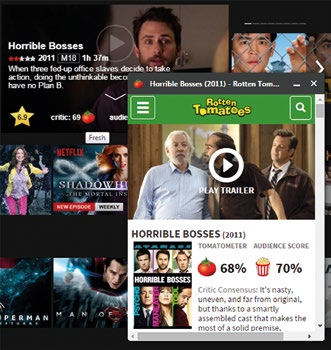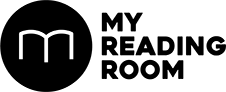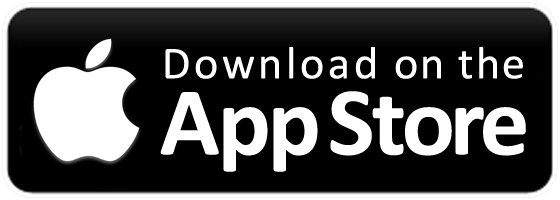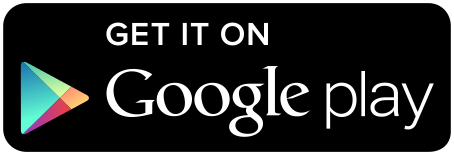Alternatively, how to get the most out of Netflix beyond Netflix’s default settings.
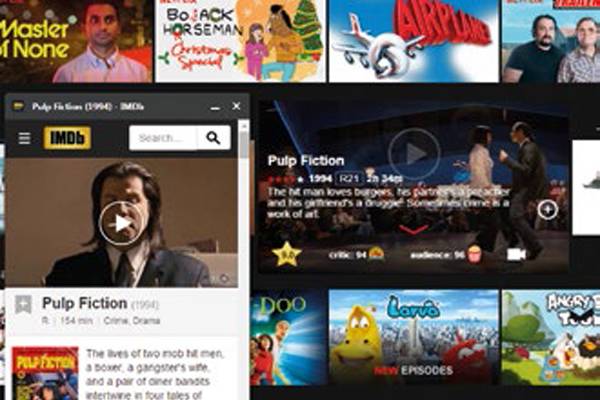
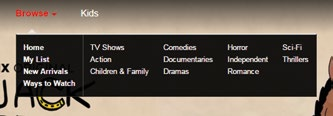
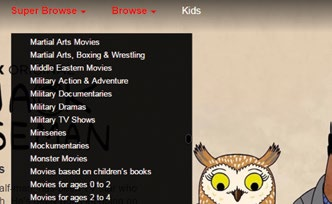
If you’re already using Netflix for a handful of shows, this enhancement guide is for you. There’s a fair bit of good stuff that Netflix has and doesn’t offer upfront, but that can be easily fixed when you have access to these add-ons. No, we aren’t bypassing any licensing laws to get you to a show you want. We’re showing you how to get access to good shows on your current catalog.Some of these add-ons require slight tinkering on your end, so exercise discretion and healthy web-surfing habits if you want to get them to work smoothly.
NETFLIX SUPER BROWSE
If you’re a seasoned Netflix user, you’ve most likely read or heard about how Netflix actually has secret genres or categories for their shows. As a viewer, we have our own tastes, so it’s better (for us) to know what shows are available in a specific category that caters to our liking. Netflix Super Browse is an extension for Chrome and Firefox web browsers, and it ‘unlocks’ said hidden categories.
Installation is simple: if you’re on Chrome, simply go to the Chrome extension store and search for the add-on. Click on the “Add To Chrome” button when you find the extension. Restart your browser when done.
Go back to your Netflixand you’ll notice that your original Browse button is now next to a brand new Super Browse option. Tucked within is a list of genres handpicked by the extension maker, covering important subsections without cluttering the option with the entire list of hidden categories.
If the extension isn’t working for you, try reinstalling it. Some ad-blockers are also not compatible with Netflix Super Browse, so switch ad-blocker extensions if you really want this add-on.
If you do not want to install any extensions, simply use a website equivalent to do the same search. One good example would be netflixcodes.me, where you can click on the genre code on the right-sided column, bringing you to that Netflix genre on a new tab. The website lists all genres (with some repeats), providing the full list at a glance.
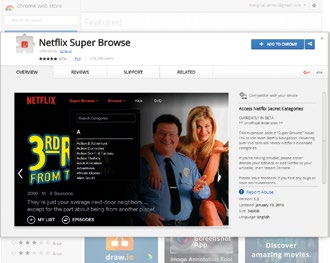
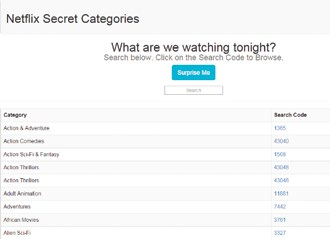
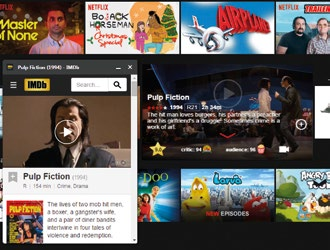
NENHANCER
Now that your shows are properly categorized for easier exploration, you’ll probably want to know which ones are worth your time. Wouldn’t it be nice to have a little something within the Netflix page that can display ratings from various film review websites?
NEnhancer is a Chrome extension that lets you tweak your Netflix page to include ratings from review aggregation sites IMDB and Rotten Tomatoes.
Like all extensions, download and install on the Chrome extension page like before. Go to your Netflix main page, and you’ll see a NEnhancer logo inside your browser’s address bar. Click on it and click Options, and you’ll be shown the same list of settings found in the extension management tab for Chrome. By default, some features are already enabled, but we want to full package here. So go ahead and check both “IMDB Panel” and “RT Panel”. This will bring up a prompt in red, asking you enable an experimental Chrome feature.
Follow those instructions to enable the experimental feature, and close your entire browser properly. Now you can re-open Chrome browser, go back to the Netflix website, and start hovering your mouse over some titles.
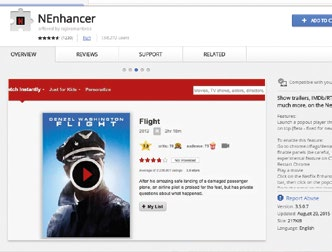
The star rating you now get is actually from film database site IMDB. The tomato and the popcorn icons are from Rotten Tomatoes. If you’ve configured your NEnhancer extension with the instructions above, you’d also have the ability to launch a tiny pop-up. This shows you more information from the respective ratings site, making it a great way to explore the reviews written for the show.
You can also access the trailer by clicking the icon next to the star, making it super handy and quick for you to decide whether the show is worth watching (based on the trailer and the recommendation).
With both enhancements, you now have all the necessary tools for a better Netflix experience without leaving the Netflix site itself. Knock yourselves out.