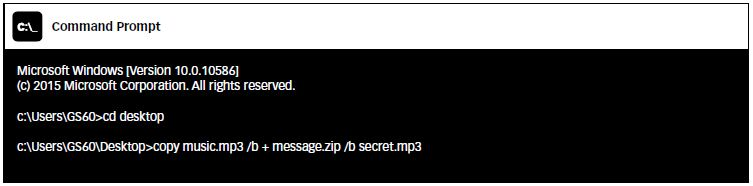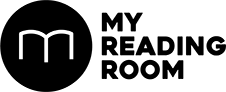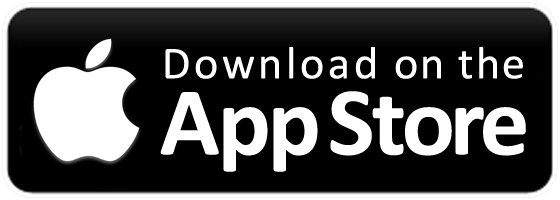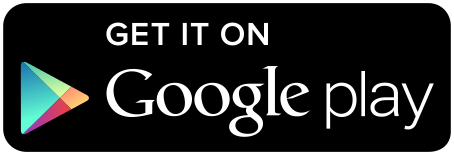With all the spying and hacking nowadays, you can be sure nothing you do online is truly secure. Big Brother is always watching you. If you’re still on a spy high from our last issue, we’ve got more nifty tricks to show you, such as storing messages within image and music files.

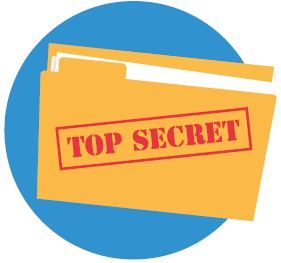
With all the spying and hacking nowadays, you can be sure nothing you do online is truly secure. Big Brother is always watching you. If you’re still on a spy high from our last issue, we’ve got more nifty tricks to show you, such as storing messages within image and music files.
EMBED MESSAGES INTO IMAGES
If movies have taught us anything, it’s that every rich person has a safe hidden behind a painting. That’s the offline version; we’re going to show you how to do it on your computer.
First, you’ll need to create a blank Notepad file. Fill it with whatever info you want to keep out of prying eyes and then save it. Name it anything you want, but make sure it’s easy to remember.
Next, you’ll need an image file. It can be any image, so just get one that’s not going to arouse suspicion and label it something innocuous. Make sure it’s in .jpg format as well.
Now here’s where it gets a bit tricky. You’ll need to open a command prompt. To do that, got to the Start menu, click on Run and then type ‘CMD’ in the box that appears and hit the Enter key. Done right it’ll open the command prompt. Once the prompt appears, type in cd desktop, which should make the prompt look in your desktop directory. Once done, type the following command.
Copy /b image.jpg + msg.txt hiddenmsg.jpg
Make sure to swap in the correct file names for the picture (image.jpg) and the text file (msg.txt). For example, if your image is called hwm, then in the command line you’ll need to type hwm.jpg instead of image.jpg.
If you’ve done everything right, the command will create another new .jpg file, called hiddenmsg (or whatever you chose to name it). It’s now safe to delete the original image and text files, as they’ve both been combined in hiddenmsg.
To check your message, open the file in Notepad and scroll right to the end of the gibberish. That’s where your message will be.
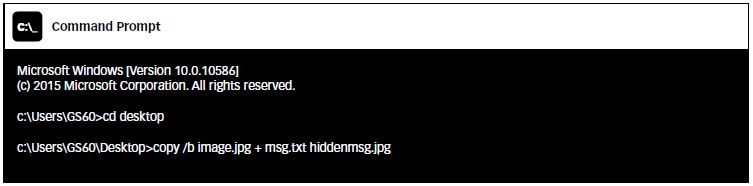
EMBED MESSAGES INTO MUSIC
Much of the process for embedded files into music remains the same as embedding messages into images.
But instead of a text message this time around, we’ll be embedding a .zip file. This method also works on an image file, so you can switch the methods around.
First off, you’ll need two things; an mp3 file and a zip archive. Let’s call the mp3 file “music”, the zip file “message” and the combined file “secret” for this example. Now open the command prompt and type this: Copy music.mp3 /b + message.zip /b secret.mp3
The commands basically append your zip archive with the music file. If you open the file with an audio player, it’ll play the music of the .mp3 file but if you use a zip extraction utility like Winrar or Winzip, you’ll find that it turns into an extractable archive.