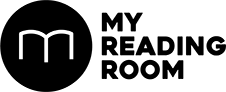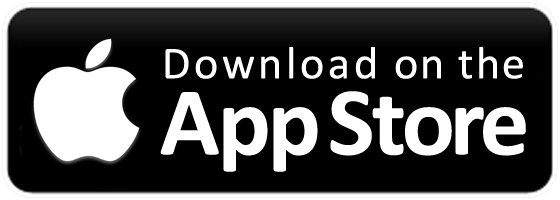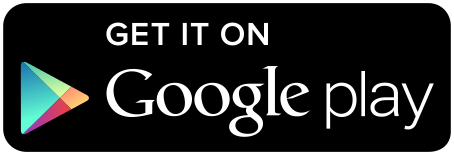Here’s how to get more from your Netflix subscription.
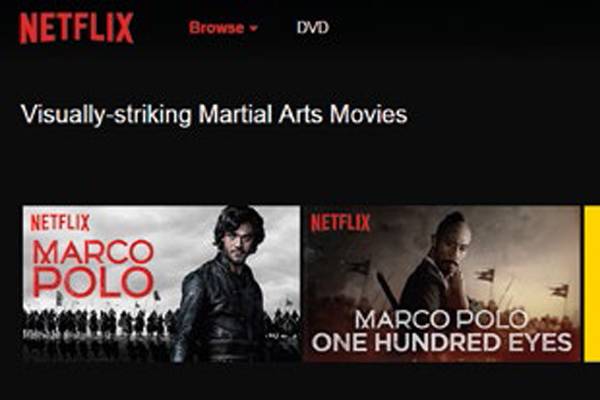
Here’s how to get more from your Netflix subscription.
Are you getting the most out of your Netflix subscription? Here are seven Netflix hacks, tips, and tricks that will dramatically improve your binge-watching experience!
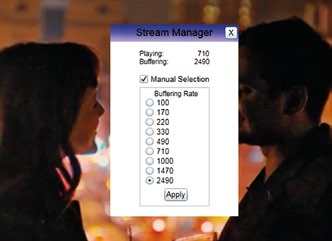
1. ACCESS A HIDDEN MENU TO KILL BUFFERING
If you find yourself infuriated by constant buffering, try this hack. If you’re on a PC, press Shift + Alt + Left Mouse Click, and if you’re using a Mac, press Shift + Option + Click. This will open Netflix’s diagnostic menu. From here, select the Stream Manager. This is the only place where you can manually adjust the buffering rate. By increasing the buffer rate, you can force Netflix to download much more video to your computer prior to showing the video. You will have smoother, high quality video, and less pauses in-between for buffering, but you will have a longer wait before the video starts to play. By decreasing the buffer rate, you risk choppier, lower quality video - the video, however, will play much quicker.

2. KEYBOARD SHORTCUTS
Everybody knows about hitting the Spacebar to pause, but do you know all of the keyboard shortcuts available on Netflix?
• On top of Spacebar, you can also hit the Enter key to pause/play.
• You can also use PgDn to pause, and PgUp to resume play.
• F will take you to full screen; Esc will take you out of it.
• Shift+Left Arrow will rewind, while Shift+Right Arrow will fast forward.
• You can use the Up and Down Arrows to adjust the volume.
• M will mute audio on and off.
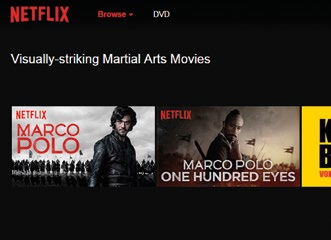
3. SEARCH USING NETFLIX’S SECRET CATEGORIES
Sure, you can browse Netflix using the usual Action, Drama, Comedy categories, but what if your tastes are a little more esoteric? Netflix has a master list of thousands of subgenres, most of which don’t show up in the regular browsing categories. Instead, you’ll have to input a category code for your specific vice. First, put this into your address bar: http://www.netflix.com/browse/genre/###
Then replace ### with the code of the category you’re looking for. For example, 7687 is Film Noir, and 3196 is Visually-striking Martial Arts Movies. You can check out the entire list of category codes at http://netflixcodes.me/
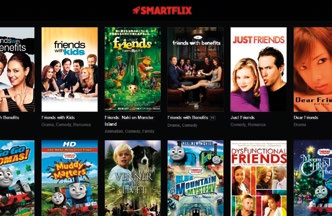
4. ACCESS THE FULL CATALOG OF NETFLIX SHOWS AND MOVIES FROM ANYWHERE IN THE WORLD
Singaporeans who have been using Netflix via VPN will already know how to configure their VPN settings to access a specific country’s Netflix settings, but for a more convenient fix, just use Smartflix. It shows every movie and TV show from Netflix’s entire catalog worldwide in one simple interface, and it’s as simple as clicking on what you want to watch.
Right now the service is in beta, and is currently free to use. Once it’s out of beta, there will be a one month trial period (no sign up or credit card required), then if you want to keep using it, it’s just a one-time payment of US$7.99.
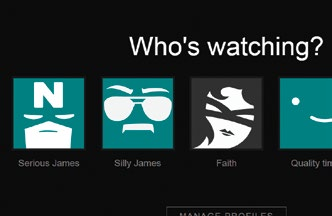
5. SET UP MULTIPLE USER ACCOUNTS FOR DIFFERENT MOODS
Netflix lets you set up a maximum of five different logins on your account; most people use this to let other family members share the same Netflix account. But even if you’re not using all of your login slots, those extra user accounts can still come in handy.
Set up one account for ‘Serious’, when you’re in the mood for political thrillers and tearjerker dramas, and one account for ‘Silly’, when you’re in the mood for Harold and Kumar or anything starring Seth Rogan. That way your viewing history will be separated, which will make viewing recommendations more accurate.
Or try setting up one account for yourself, one for your significant other, and a shared account for joint viewing, that way those period dramas you only watch together won’t interfere with your individual taste for Nazi Dinosaur-fighting spy comedies.
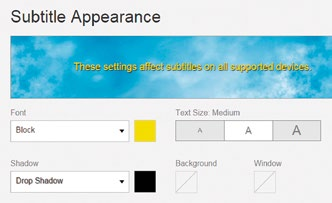
6. CUSTOMIZE THE SUBTITLES
If you’ve ever had to stop watching a foreign language movie thanks to illegible subtitles - hello white subtitles in a movie about Alaska - Netflix has the answer. Just go into Your Account and select Subtitle Appearance under the My Profile section.
Now you can change everything to do with the font, including picking from seven fonts and three font sizes. You can even choose from five types of letter shading, as well as altering the color of the text and the text outline.
You can even choose whether the subtitles have a background, or sit in a window. You’ll get a handy preview of any changes in a box at the top.
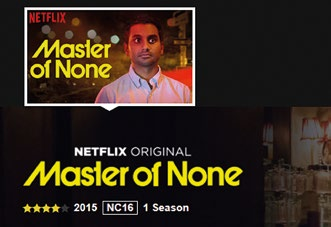
7. RATE EVERYTHING FOR BETTER RECOMMENDATIONS
This last one may seem obvious, but it’s worth mentioning because so many people don’t bother doing it: Rate everything. No matter what you watch, loved it or hated it, after you’re done, take a second to rate it with Netflix’s five-star rating system.
We’re all conditioned to just blow past any type of survey these days, but in this case, it’s really worth it, as rating a show gives Netflix’s algorithms more data to work with when it’s recommending shows and movies for you. If you forgot to rate a show and you want to go back and do it, just navigate to the show’s title page and click on how many stars you want to give it.