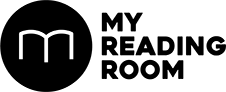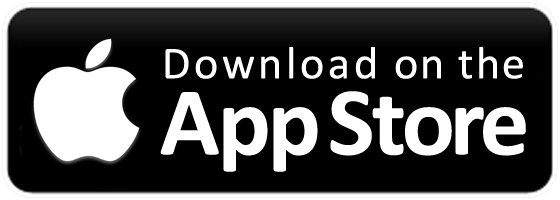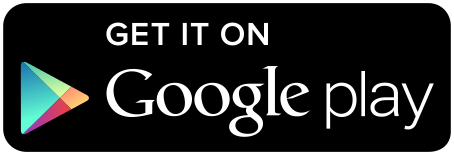Become a productivity pro with these powerful new S Pen features. By James Lu.

Become a productivity pro with these powerful new S Pen features. By James Lu.

1. DON’T FEAR THE WATER
Both the Note7 and its S Pen are IP68 dust and water resistant so you don’t have to worry about dropping it in the drink. Everything is sealed internally, so you can even get water inside the S Pen stylus silo without damaging anything. And unlike most water-resistant smartphones, where the screen won’t work underwater, you can actually use and write with the S Pen underwater.
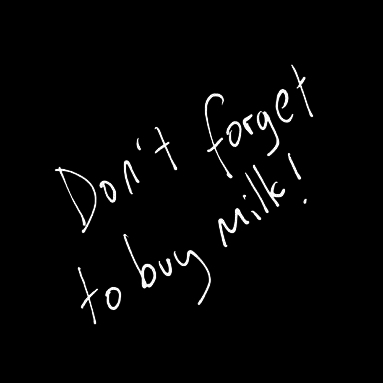
2. TAKE NOTES WITHOUT TURNING THE SCREEN ON
Pull the S Pen out when the display is off to activate Screen-Off Memo. This lets you jot down quick notes in white text on the black display. If you want the note to remain visible like a sticky note on the always-on display, just pin it to the Always On Display screen. You can also store the memos in the Samsung Notes app directly from the Always On Display screen.
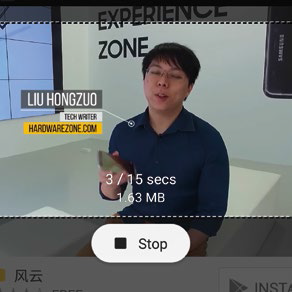
3. A GIF FOR EVERY SITUATION
The Smart Select feature in Air Command allows you to draw on screen to make selections of words and images, and even copy said selections and share them between apps. New to Smart Select on the Note7 is an animated GIF creator that lets you easily create animated GIFs of up to 15-seconds long from videos or YouTube clip. Just fire it up, draw a rectangle around the content you want to capture, and hit record.
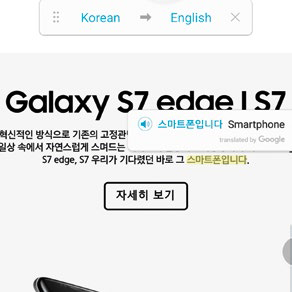
4. FOREIGN LANGUAGES ARE EASY
Translate plugs into Google Translate and can translate words on-screen, or even from images, in real-time. Test it out by taking a picture of the menu in a French or Italian restaurant, then hovering your S Pen over a word you don’t understand.
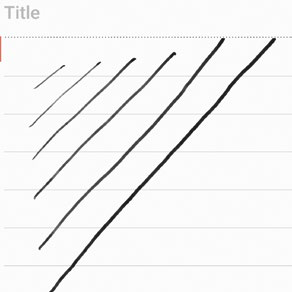
5. PRESS HARDER (OR LIGHTER)
The Note7’s S Pen tip is just 0.7mm, 60 percent thinner than the Note 5’s S Pen. That makes it more precise, but what if you want a thicker line? No problem, just press harder. The Note7’s S Pen recognizes up to 4096 levels of pressure, twice that of last year’s Note 5.
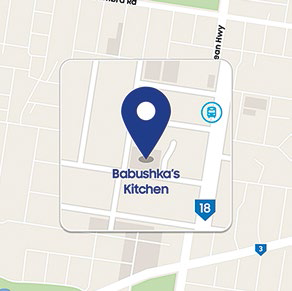
6. GET A MAGNIFIED VIEW OF THINGS
Magnify can be used to enhance a square on-screen area by 150 to 300 percent - selectable in 50 percent increments, depending on the S-Pen’s position. You can hit links in magnify mode too, which is useful when you’re browsing a nonmobile website and a pop-up with a tiny close button appears.
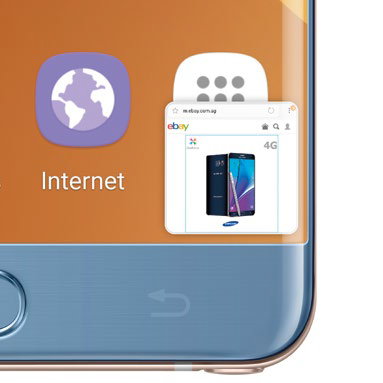
7. GLANCE BETWEEN APPS
Like Magnify, Glance is off by default and needs to be turned on in the Air Command settings menu. Once on, you can use Glance to minimize your current app, sending it to the bottom-right corner. You can then hover the S Pen over the app thumbnail to swap to it. Perfect for switching between directions and a Map, or for when you want to check on a sports score or keep tabs on an online auction.