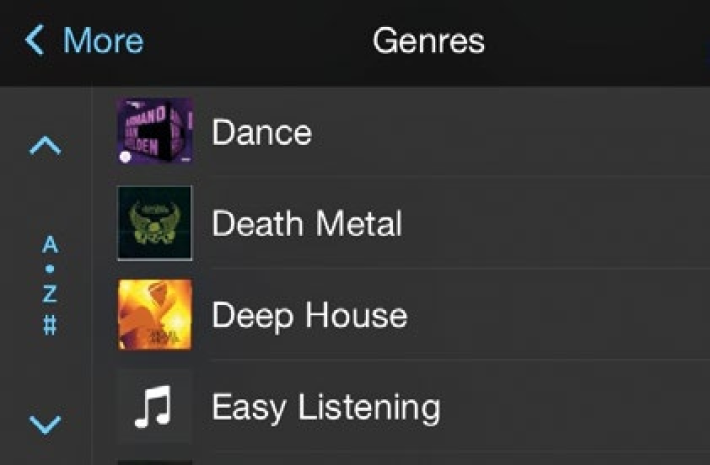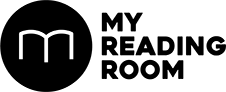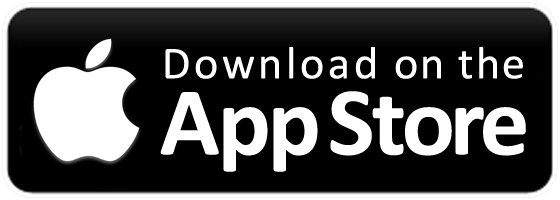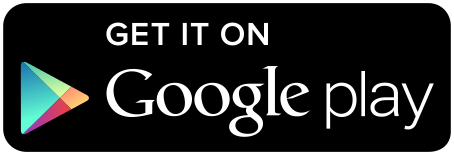All the important things you need to know to get that Apple experience in your car.

All the important things you need to know to get that Apple experience in your car.
Fact #1: The iPhone is one of the most popular phones in the world. Since its launch in 2007, Apple has sold over 700 million of them. And in 2015, nearly one out of every five smartphone sold is an iPhone. Fact #2: People spend a lot of time in their cars. A report by Time Magazine last year mentioned that the average driver in Los Angeles spends about 90 hours in his car. That’s more than a whole week.
How do you make these 90 hours more bearable? Apple’s solution is CarPlay, a way for drivers to make use of their iPhones in the car. It takes all the important tools of the iPhone and puts them on a car’s built-in display.z
How I get CarPlay in my car?
First, you need to make sure you have at least an iPhone 5, and that it is running the latest version of iOS. CarPlay functionality for Singapore was only added after iOS 8.3.
Now, there are two ways to get CarPlay. If you are shopping for a new car, make sure it is a model from one of the auto manufacturers that have committed to support CarPlay. To date, these actually include most major brands such as BMW, Ford, Honda, Hyundai, Kia, Volkswagen, Audi, Nissan, Mitsubishi, Mazda, Mercedes-Benz and Ferrari. Here’s a little piece of trivia: the first car to include support for CarPlay out of the factory was the Ferrari FF.
Now, for drivers who already have their own vehicle, you can get CarPlay by investing in an aftermarket in-car multimedia receiver. To date, in-car entertainment specialists Pioneer, Alpine and Kenwood have all released receivers that support CarPlay.
These in-car multimedia receivers are worthwhile investments especially if you only have a basic one in your vehicle right now as they offer a lot more functionality besides just CarPlay. These receivers can often play multiple file formats including high-resolution audio and even videos. If you are considering installing displays for passengers in the rear seats, these high-end receivers can help you do that too.

The home screen
Once you have the appropriate in-car multimedia receiver, simply plug your iPhone in using the Lightning Connector cable and CarPlay should launch automatically on the receiver’s screen. The main menu is highly similar to that of iOS. There are large icons indicating phone functions, music, maps and messages. The interface has been purposefully designed to be highly legible and easy to navigate so as to reduce distraction. The apps that you see are mostly native Apple apps that have been optimized for CarPlay. There are only a handful third-party apps that works with CarPlay right now, with the most prominent one being Spotify.
From the Home Screen, you can tap on the icons to access them as you would on your iPhone or iPad. You can also make use of Siri, which actually plays a big part of CarPlay. It represents the least intrusive, and safest way as a driver to interact with CarPlay. In fact, most aftermarket in-car multimedia receivers that support CarPlay will include a microphone to let Siri work better. Most of these receivers will let drivers reconfigure their steering wheel controls to allow for quick activation of Siri. And if your car has knobs or controllers that are used to control the car’s native multimedia system, you can use those too to control CarPlay.
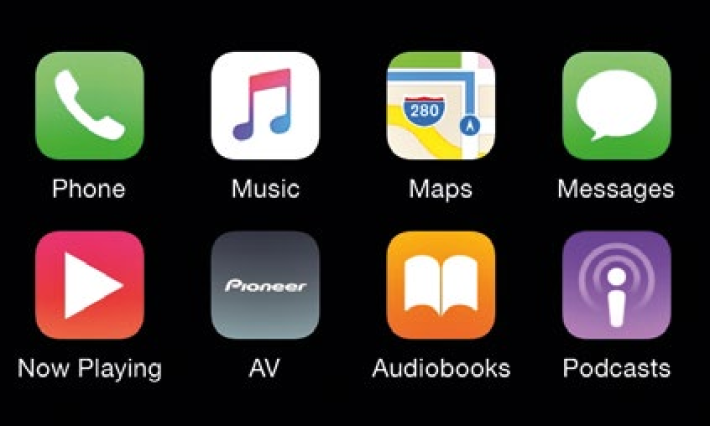
Phone
Naturally, the Phone app lets you take calls. And you can select from the usual “Favorites”, “Recents” or “Contacts”. It’s easy to select an individual from your contacts because there’s an option to the left that allows you to browse alphabetically. It’s definitely a very well thought out feature. There’s also a keypad option for drivers to input the numbers directly.
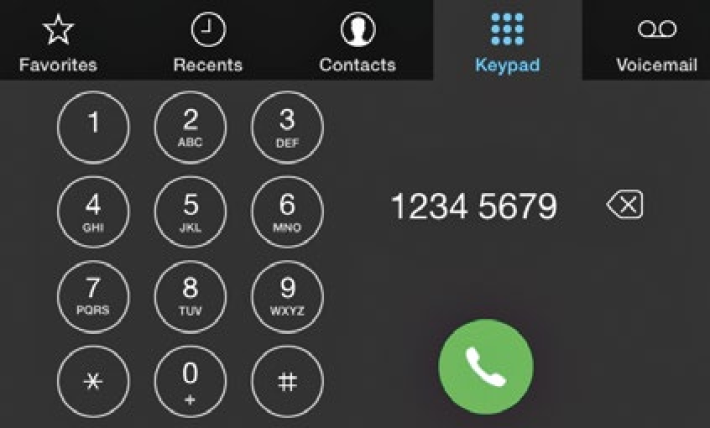
Maps
Apple Maps is the only navigation application on CarPlay and it works mostly just like Maps on your iOS device. One thing to note is that you cannot pinch to zoom in or out. Instead, there are dedicated zoom in and zoom out buttons for that. This is to make sure drivers do not inadvertently zoom in on the wrong spot on the maps.
In the top right corner you will see the heading “Destinations”. Inside, you will find the most recently searched for addresses. And thanks to the close integration of Mac OS X and iOS, you can even search for addressed on your Mac and send it over to your iPhone so that it shows up on CarPlay. Of course, you can also search for locations either through the touchscreen or Siri.
Like any decent standalone GPS navigation device, Maps will offer up to three alternatives when requesting for a route. And as you drive along, it will prompt you of a turn approaching or an exit on the highway.
In the top right corner you will see the heading “Destinations”. Inside, you will find the most recently searched for addresses. And thanks to the close integration of Mac OS X and iOS, you can even search for addressed on your Mac and send it over to your iPhone so that it shows up on CarPlay. Of course, you can also search for locations either through the touchscreen or Siri.
Like any decent standalone GPS navigation device, Maps will offer up to three alternatives when requesting for a route. And as you drive along, it will prompt you of a turn approaching or an exit on the highway.
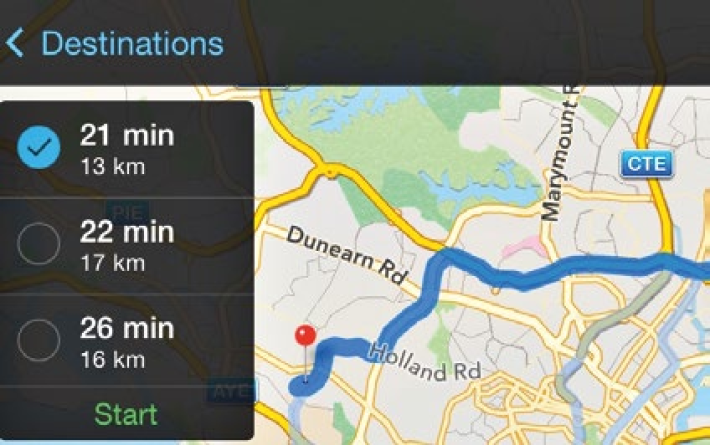
Messages
Apple places a great emphasis on safety. To ensure drivers do not get distracted by text messages, the Messages app never displays your messages in full. Instead, it only shows the most recent senders, and tapping on them will activate Siri to read out the messages for you. Likewise, while CarPlay allows drivers to send messages, they must be dictated through Siri. There’s no onscreen keyboard option, but also no option to send preset messages. As a result, Messages can be frustrating to use especially if Siri cannot understand you properly.
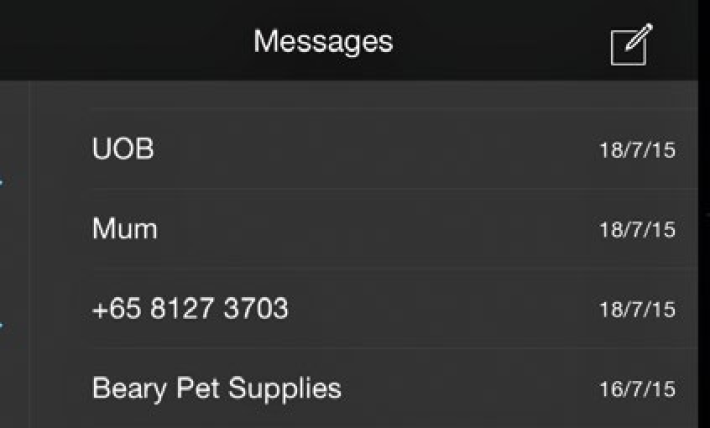
Entertainment - Music, Audiobooks, Podcasts
The Music app is where you find and play all your music in your car. All the tracks that you have copied over to your iPhone will show up here. It’s quite easy to navigate as there is always the option to list them alphabetically. Alternatively, you could also use Siri. e.g., if you have music from Elton John in your iPhone, just activate Siri and say, “Play tracks from Elton John.”If you are an Apple Music subscriber, you can also stream music over CarPlay. However, Apple Music functionality is not so well implemented. The only viewable option is Radio, which shows you your most recently played radio stations on Apple Music. That said, you can get Apple Music to work via Siri too, so a command like “Play top hits from Mariah Carey” will all work.
Tapping on Audiobooks lists all the audiobooks that you have downloaded on your iPhone. Unfortunately that’s all there is to it, you cannot browse, download or purchase new ones. The Podcast app is much more useful. Apart from showing your downloaded Podcasts, you can also browse through popular podcasts. Again, to minimize distraction, CarPlay will only play audio even for video podcasts.