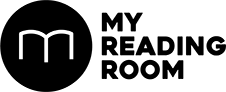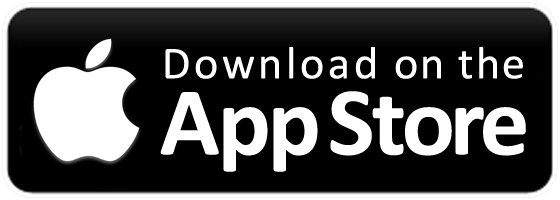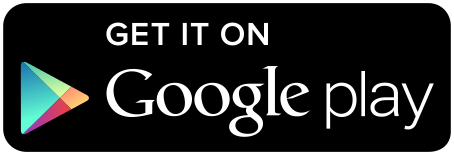Cross platform entertainment.

Cross platform entertainment

Airplay is an iOS feature that allows you to stream your iPhone or iPad’s display and audio onto a larger screen. This is great for looking at photos or watching videos you’ve recorded, without having to export them from your phone. By default, only Apple devices like an Apple TV support Airplay, but with a little workaround, you can get Airplay working on any Windows computer.
We’ll be using an app called Lonelyscreen. You can download this app from the following URL: www.lonelyscreen.com/download
1 Once you’ve installed the app, open it and you’ll see a window with a screen icon and a receiver name underneath. You can rename the receiver to anything you like. Make sure the computer you’ve installed Lonelyscreen onto is on the same wireless network as your iPhone or iPad.

2 Swipe up from the bottom of your iPhone or iPad to access the Control Center and press the AirPlay button. You’ll see an option to connect to the Lonelyscreen receiver you’ve just set up.

3 Connect to it and your iPhone or iPad display will start mirroring to the Lonelyscreen window on your desktop.

If you ever lose the Lonelyscreen window or close it by accident, you can re-open it by clicking its icon in your taskbar tray.
4 You can even record what’s being streamed on Lonelyscreen. Press the arrow-up button on the lower-right corner to bring up the Record button. By default, files are saved to your username’s My Videos folder.